We have been excited to share our interactive learning tools through the Explore page. This is especially true as we have rolled out our accessibility features so that the interactives can be used by all students, including those who use screen readers.
The best way to use our interactives is in the context of a lesson. So we devised a set of three lessons that you can use to practice Lewis Structure drawing.
Lesson 1 - A tutorial on the Lewis structure interactive and drawing single-bonded structures: Lewis Structure Activity Part1
Lesson 2 - Multiple bonds and octet exceptions: Lewis Structure Activity Part 2
Lesson 3 - Assigning formal charges: Lewis Structure Activity Part 3
If you are using the interactive with students who are blind or have low-vision the button on the lower left opens the keyboard accessible control panel that is an interface that works with screen readers.
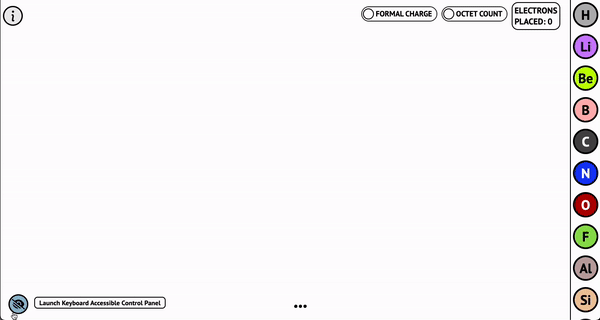
A couple of great suggestions for using the keyboard control panel, for sighted users.
- Create images & alt text simultaneously: Draw a Lewis structure with the interactive, take a screenshot and paste in the desired location. Then go back to the Lewis structure interactive, open the control panel and hit the speech bubble button in the info section of the control panel. Our dynamically generated alt text will be displayed in a text box at the bottom of the interactive. You can highlight and copy the text from the box paste it into the alt text field for your screen shot. We have done this many times ourselves!
.gif)
- Quick Drawing Tip: To bond one type of atom multiple times or add many lone pairs to one atom it is quicker to use the control panel.
.gif)
One of the best parts of using Universal Design when creating this learning tool has been discovering new and surprising use cases for the accessible interface.
